by Raviteja Santosh
The Standalone Collocated Agent comes as additional feature with Oracle Data Integrator (ODI) 12C, which is the blend of both standalone and Java Platform Enterprise Edition (Java EE) agents in ODI 12C. This can be configured only with an ODI 12C Enterprise Edition Installation.
Oracle Data Integrator 12C standalone collocated agents are now managed through the Web Logic Management Framework. The agent is started as its own binary. Alternately we can start the agent using Weblogic Server.
Features of the Standalone Collocated Agent in ODI 12C:
• UI-driven configuration through Configuration Wizard
• Multiple configurations can be maintained in separate domains
• Node Manager can be used to control and automatically restart agents
Configurations required for this agent are user interface driven by invoking config.bat, There is no need to define the configurations in odiparams.bat file manually, which is required in ODI 11g.
ODI 12C Standalone Collocated Agent vs ODI 11g Agents.
|
Features |
ODI 12C Standalone Collocated Agent |
ODI 11g Standalone Agent |
ODI 11g Java EE agent |
|
Manual agent configuration for odiparams.bat |
Not required. It is UI driven configuration through configuration wizard. |
Manual intervention is required to configure odiparams.bat file |
Not required. It is UI driven configuration through configuration wizard. |
|
Managing through command prompt |
Yes. We can start this agent using command prompt using agent.bat |
Yes. We can start this agent using command prompt using agent.bat |
No. |
|
Managing(Agent startup/shutdown) through web services |
Yes. We can manage through restricted Application servers (eg: web logic server).
|
No. we cannot manage through Web services. It will be always through Command prompt using agent.bat |
Yes. |
|
Invoking Web services |
Yes. |
No. |
Yes. |
|
UI driven |
Yes. |
No. Managed only through ODI Studio. |
Yes. |
The Standalone Collocated Agent can be started by either a command prompt or through invoking the ODI server configured through the Weblogic Server (dedicated Weblogic 12C application),
a. Starting collocated agent through command prompt:
C:\Oracle\Middleware\Oracle_Home\user_projects\domains\base_domain\bin>agent -NAME=<Agent_Name> -PORT=20910
b. Steps required to Start Standalone Collocated Agents via Weblogic Server:
1. Start the Node Manager.
2. Start the Administration Server.
3. Starting the Collocated standalone agent.
Other ODI 12C agents:
Standalone Agent :
• The ODI 12C Standalone Agent is similar to ODI 11g Standalone Agent.
• No Web logic Server is installed.
• Requires manual configuration of odiparams.bat file.
• Managed only through ODI Studio.
• Comes with only ODI 12C standalone installation mode.
JEE Agent: (Java Enterprise Edition Agent)
• Similar to ODI 11g Java EE agent
• The domain, admin server, managed servers, node managers, and so on is started in the normal Weblogic Server startup. The agent is one of many possible JEE apps running in the domain.
• No manual configurations required. It is all user interface (UI) Driven.
• Managed only through Application servers.
• Comes with only ODI 12 C Enterprise Edition Installation mode.
Steps required setting up Standalone Collocated Agent:
Start the Fusion Middleware (FMW) Configuration Wizard to create domain set up for ODI Standalone Collocated Agent.
C:\<Middleware Home>\odi\common\bin
Click on config.bat

Select “Oracle Data Integrator Standalone Collocated Agent” from the below given options.
All these options are available only for the Enterprise Edition of ODI 12C installation.

For Standalone installation of ODI 12C, only “Oracle Data Integrator Standalone Agent” will be available, from the below screenshot.

Provide password for Weblogic User.

On the Domain Mode and JDK panel, go by the defaults.

Change the Hostname and click on Get RCU configuration to test database connections (created using RCU).

Provide the Component schema details created during RCU for ODI 12C.

Go by the defaults on the JDBC Component Schema.

On the advanced configuration tab, select System Components..

Go by the defaults on the System Component Panel.
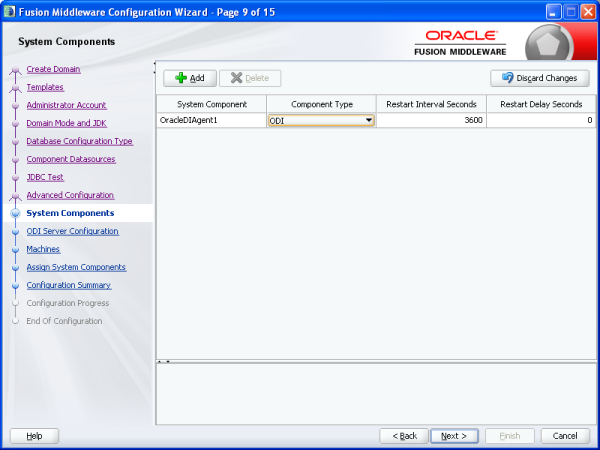
Provide SUPERVISOR Password and Server Listener Port on the ODI Server configuration Screen.
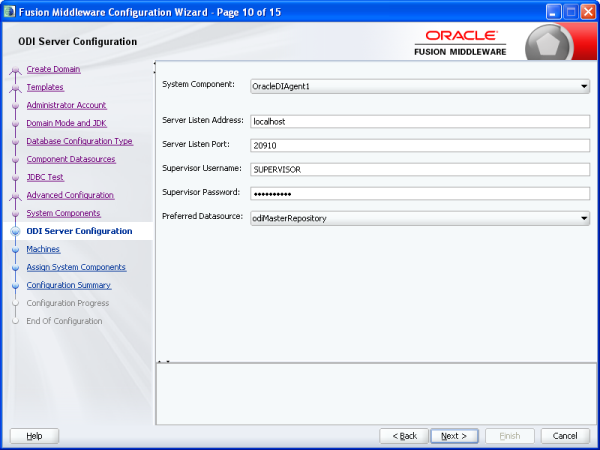
Change the Node manager Port to 20910 (required for ODI agent startup )


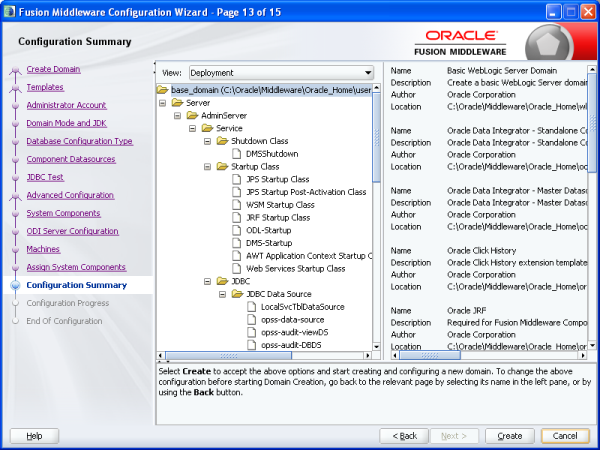
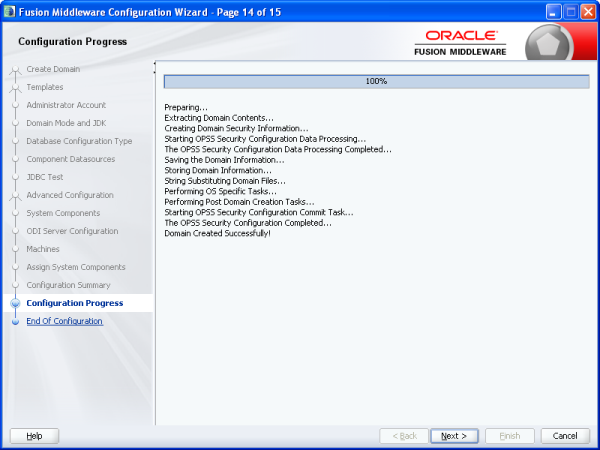
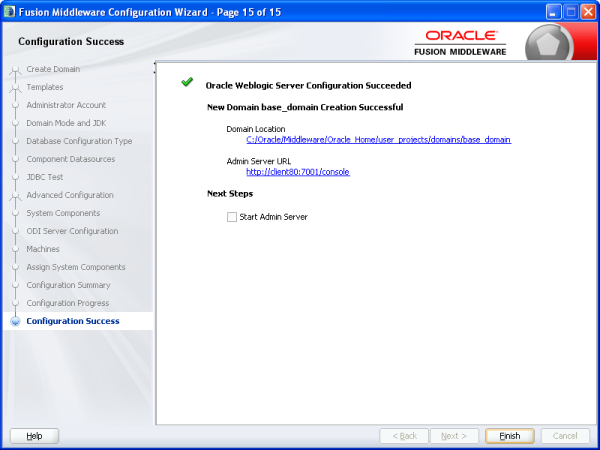
Standalone Collocated agent domain got created
Login into Weblogic Console for starting up ODI Server.
Using http://<hostname>:PORT/console
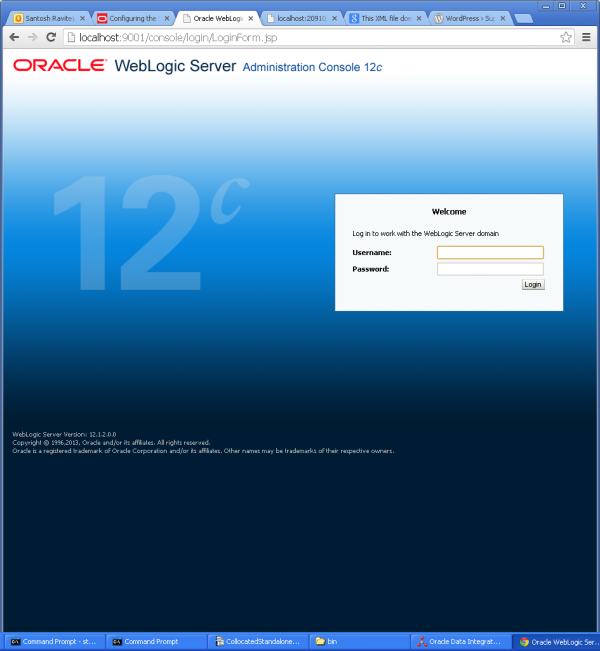
Under Environments—Servers – ODI Server will be configured and can be managed from this console.
|
Raviteja Santosh is a Senior Consultant at KPI Partners. Raviteja is a business intelligence and data integration expert who has specialized in complex utilization of data integration platforms. Check out Raviteja's blog at KPIPartners.com. |

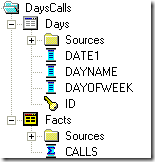
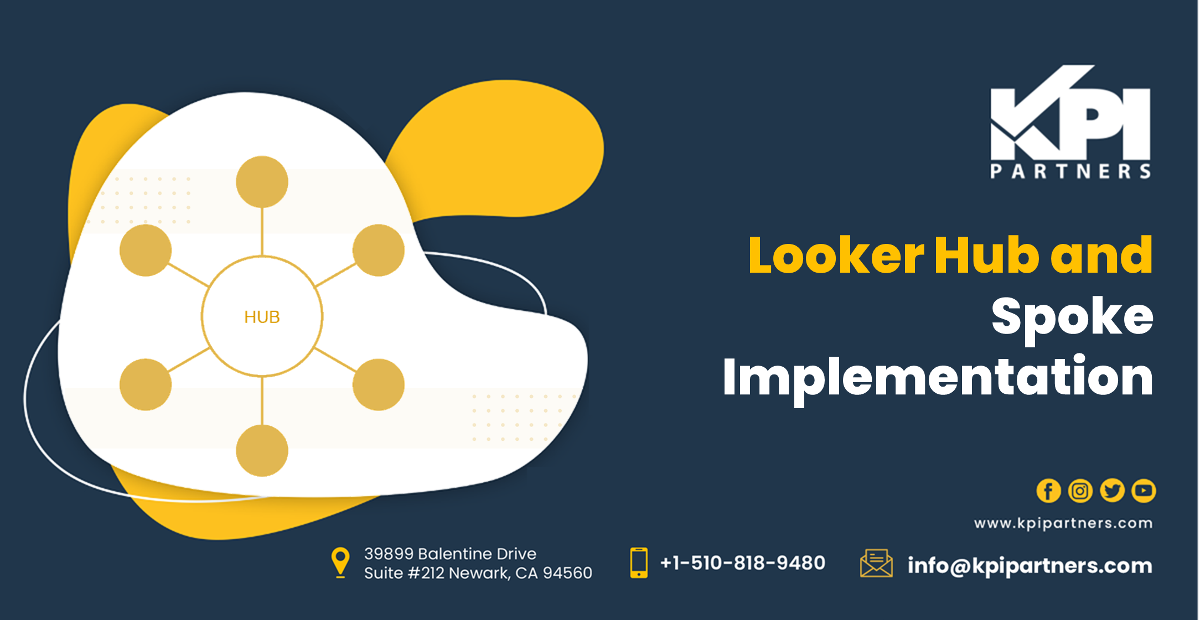
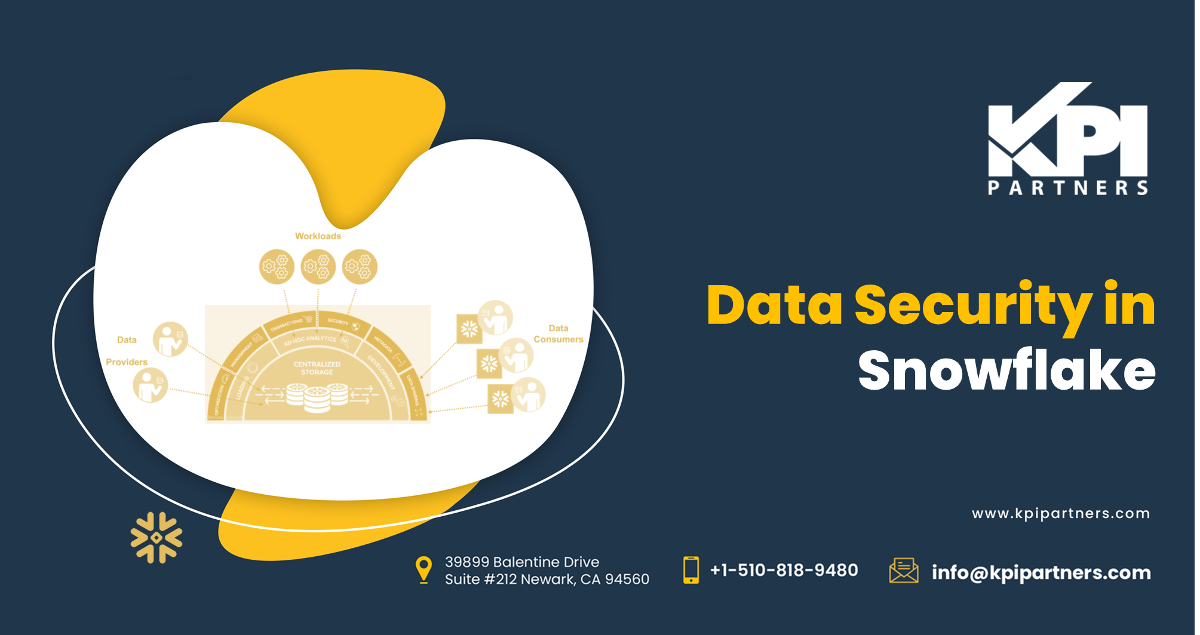
Comments
Comments not added yet!