by Shiva Molabanti
Prerequisites:
- OBIEE 11.1.1.7.1 (If your version of Oracle BI EE is not 11.1.1.7.1, download Patch 16556157: OBIEE BUNDLE PATCH 11.1.1.7.1 from My Oracle Support).
- To support Oracle BI Mobile App Designer with Oracle BI Web Catalog, Apply OBIEE 11.1.1.7.1 MLR Patch 17004920.
- Download Oracle BI Mobile App Designer Patch 17220944 from My Oracle Support.
Installation Steps:
- Stop All OBIEE 11G services (Weblogic Admin Server, Managed Server and OPMN services).
- Apply OBIEE 11.1.1.7.1 MLR Patch 17004920 using OPatch Utility.
- Apply Oracle BI Mobile App designer Patch 17220944 using OPatch Utility.
- Deploy the Oracle BI Mobile App Designer (MAD) manually using Weblogic Configuration Assistant as shown below.
- Open Command prompt window and Navigate to: <MW_HOME>\Oracle_BI1\common\bin
- Run "config.bat" to start the WebLogic Configuration Assistant Tool.
On welcome screen, select ‘"Extend an existing WebLogic domain" and click "Next."
Choose the domain to extend, for example:"bifoundation_domain"
Choose "Extend my domain using an existing extension template" and set the template location to: <MW_HOME>/Oracle_BI1/common/templates/applications/oracle.bimad_template_11.1.1.jar
On "Configuration Summary," review the deployment details and click the “Extend” button.
Upon successful configuration, you will see the following screen. Click “Done” to close this window.
This concludes the Oracle BI MAD application deployment in our OBIEE 11G application. Now we need to update the Security Configurations for OBI MAD. This is a mandatory step to use OBI MAD in OBIEE 11G Presentation Services.
Update Security Configuration for Oracle BI Mobile App Designer:
This is a Python script to update the OBIEE 11G domain (bifoundation_domain) system JAZN file (system-jazn-data.xml) with the security grants required for BI Mobile App Designer. This step is required only the first time you apply the patch.
Navigate to <MW_HOME>\Oracle_BI1\bifoundation\install and run the command: <MW_HOME>\Oracle_BI1\common\bin\wlst.cmd addMADCodeGrants.py t3://<hostname>:7001 <weblogic_Admin_Username>
For example: D:\MW\Oracle_BI1\common\bin\wlst.cmd addMADCodeGrants.py t3://shivapc:7001 weblogic
After successful execution, Start All OBIEE 11G Services (Weblogic Admin, Managed servers and OPMN).
Once the services are started, Login to OBIEE 11G Analytics (http://hostname:9704/analytics).
Login to OBIEE 11G and click the "New" Menu. In this you will see a new application category called “Mobile Application” and you will see the “Mobile App” module. Click on that to start designing and developing the reports.
Shiva Molabanti is a Director of Technology at KPI Partners. He is a business intelligence enthusiast who likes blogging about acquisitions in the BI space, technical workings of BI tools, and Oracle Business Intelligence. Visit Shiva at his personal blog or check out Shiva's blog at KPIPartners.com.


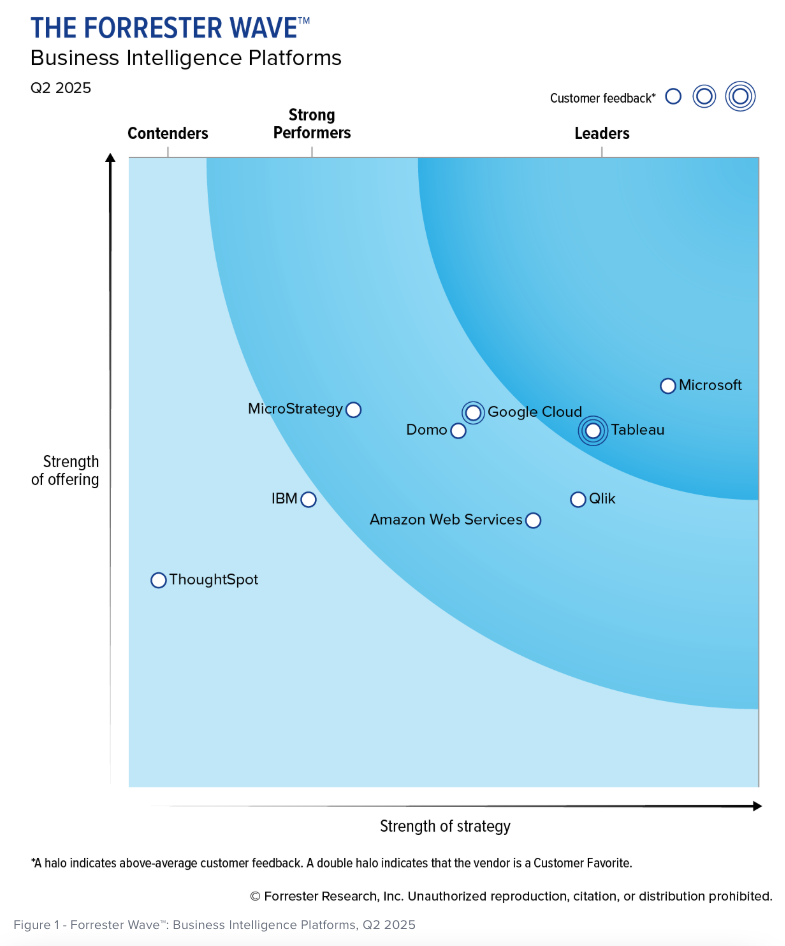
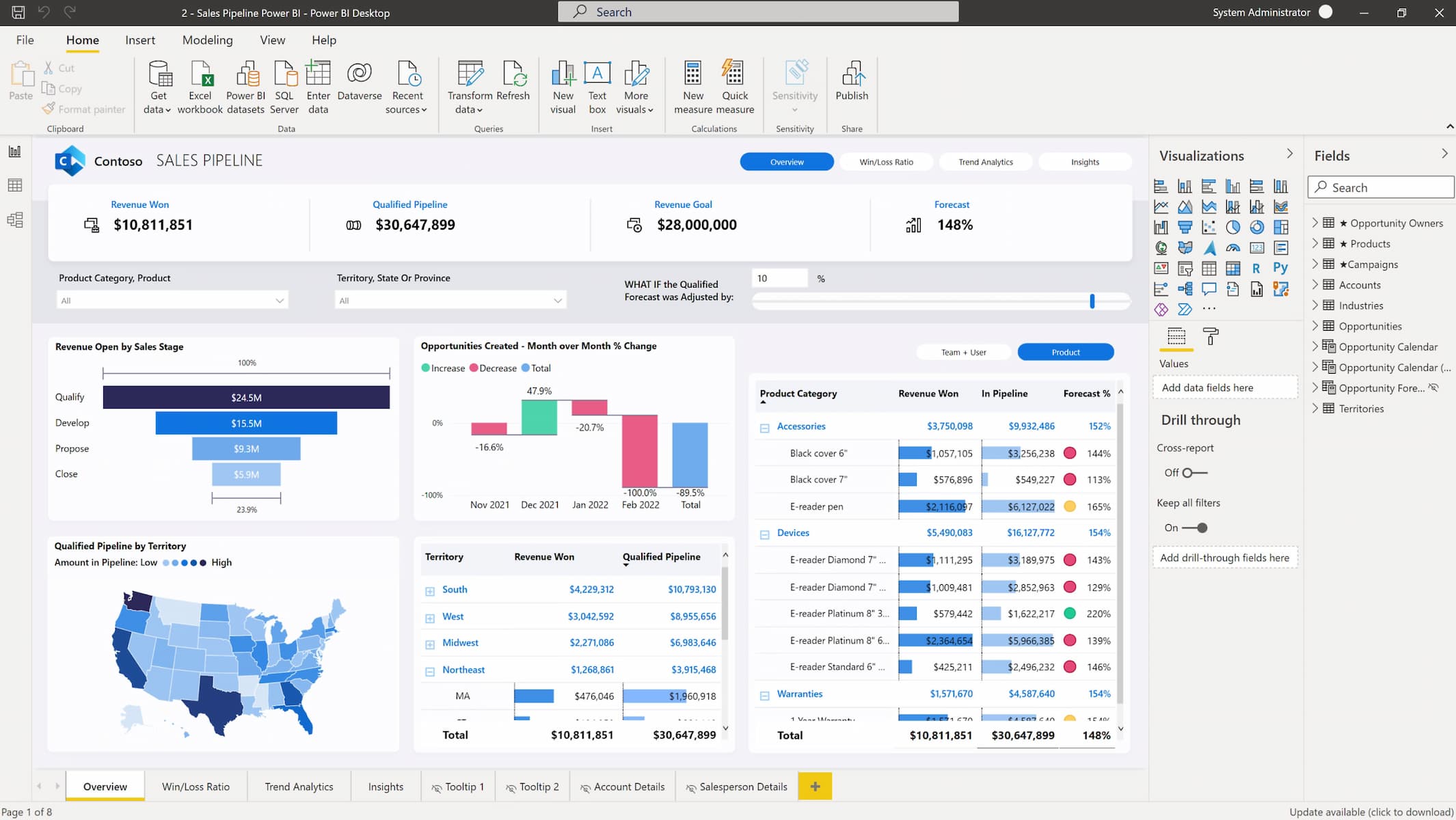
Comments
Comments not added yet!