by Shiva Molabanti
In general, the recommended approach for uploading the metadata repository is to use the Repository tab of the Deployment page. But you might encounter specific situations in which you must upload the repository using a different approach. For example, the size of the repository file can be too large for Fusion Middleware Control to handle, or you might be working in a development environment and have unique needs.
In such exception cases, you can use the System MBeans to manage repositories programmatically or from scripts. You can also use the Fusion Middleware Control System MBean Browser to upload the default metadata repository, as described in the following procedure.
To use the System MBean Browser to upload the metadata repository:
1. Manually copy the repository file to upload to the local repository directory for each Oracle BI Server component in the deployment, at:
OBI_HOME>instances\instance1\bifoundation\OracleBIServerComponent\coreapplication_obis1\repository
2. System MBean browser
a. Navigate to and login to EM FMw Control URL (http://hostname:7001/em)
b. Expand the Weblogic Domain from the menu located at the left.
c. Continue expanding until finding the Managed Server, usually called bi_server1 by default
d. In the right pane, you will see a new page. From the WebLogic Server menu at the top, choose System MBean Browser.
e. Expand ‘Application Defined MBeans’ > oracle.biee.admin > Domain: bifoundation_domain > BIDomain > and select the ‘BIDomain’
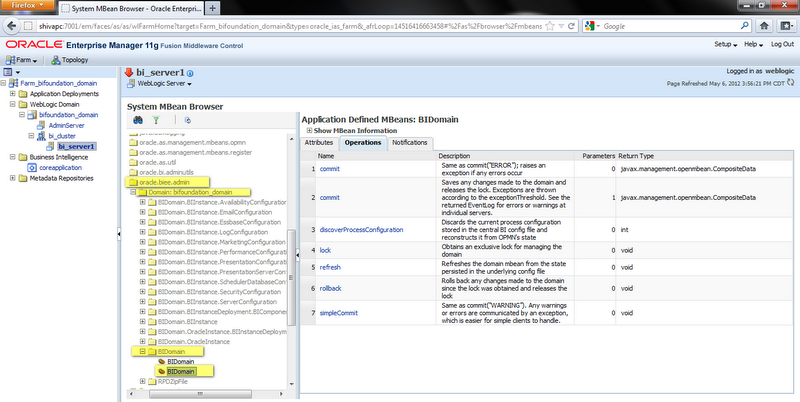
f. Navigate to the Operations Tab
g. Select the ‘lock’ link
h. Press the ‘Invoke’ button.
i. Navigate to BIDomain.BIInstance.ServerConfiguration (which is in the same path) and select BIDomain.BIInstance.ServerConfiguration
j. Navigate to the ‘Operations’ Tab
k. Choose “uploadRepository “
l. Enter a path for the RPD and its password. For example:<OBI_HOME>instances\instance1\bifoundation\OracleBIServerComponent\
coreapplication_obis1\repository\repositoryname.rpd
m. Press “Invoke”.
n. Release the lock on the domain. Navigate back to BIDomain > and select the first BIDomain
o. Navigate to the ‘Operations’ tab and select the first “Commit” option and then press “Invoke” (You can select rollback to undo the changes)
p. Re-start the BI Server (mandatory)
3. If the name or password of the repository has changed, then complete the following steps:
a. You must change the password for the repository file in the oracle.bi.enterprise credential map. Otherwise you cannot restart the BI Server, which requires this password to decrypt the file.
In Fusion Middleware Control, navigate to the bifoundation_domain node and from the menu, select Security, then select Credentials.
b. Drill the oracle.bi.enterprise map, select the appropriate repository, and click Create Key to display the Create Key dialog in which you create a new credential.
c. Create the key for the repository by completing the fields as follows:
1. Key = Set the key for the repository to repository.name, where name is the name of the repository, without the .rpd suffix.
2. User Name = Set the value to any name.
3. Password = Enter the password for the repository file, then retype it in the Confirm Password field.
d. Click OK.
4. Restart Oracle Business Intelligence.
Note that if you perform this procedure and then later scale out the deployment to include additional Oracle BI Server components, then you must manually copy the repository file to the local repository directory for the new Oracle BI Server component. Perform this copy step after the Oracle BI Server component has been created, but before restarting the system.
References:
Oracle Support document ID 1319333.1
http://docs.oracle.com/cd/E23943_01/bi.1111/e10541/configrepos.htm
 |
Shiva Molabanti is a Manager and Senior Architect at KPI Partners. He is a business intelligence enthusiast who likes blogging about acquisitions in the BI space, technical workings of BI tools, and Oracle Business Intelligence. Visit Shiva at his personal blog: http://shivabizint.wordpress.com/ |
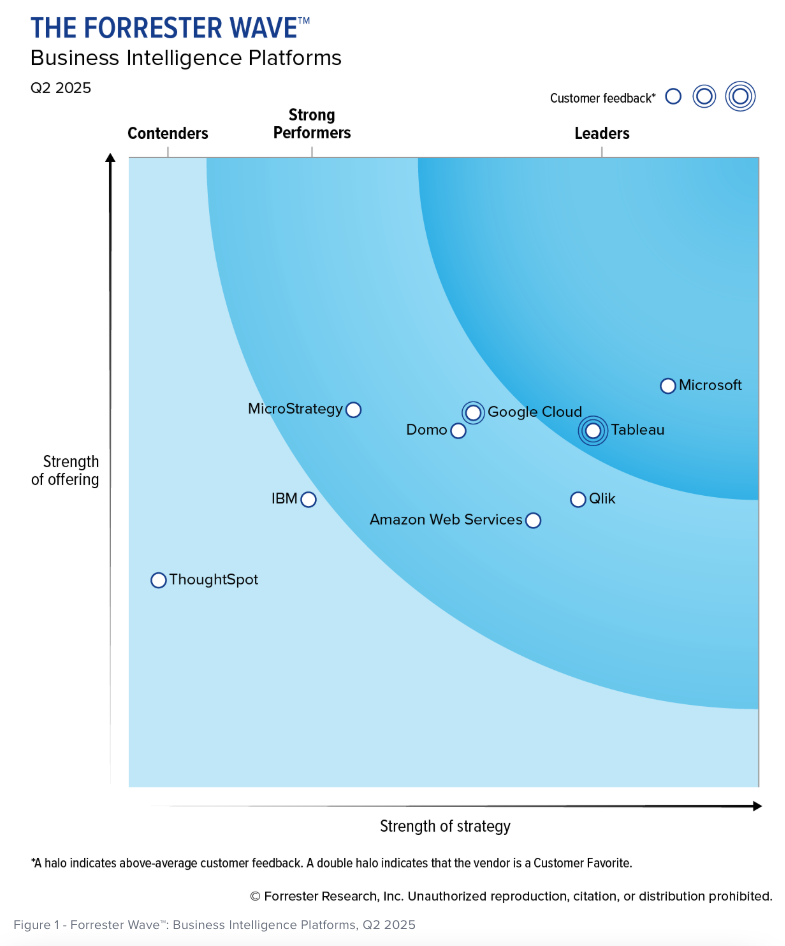
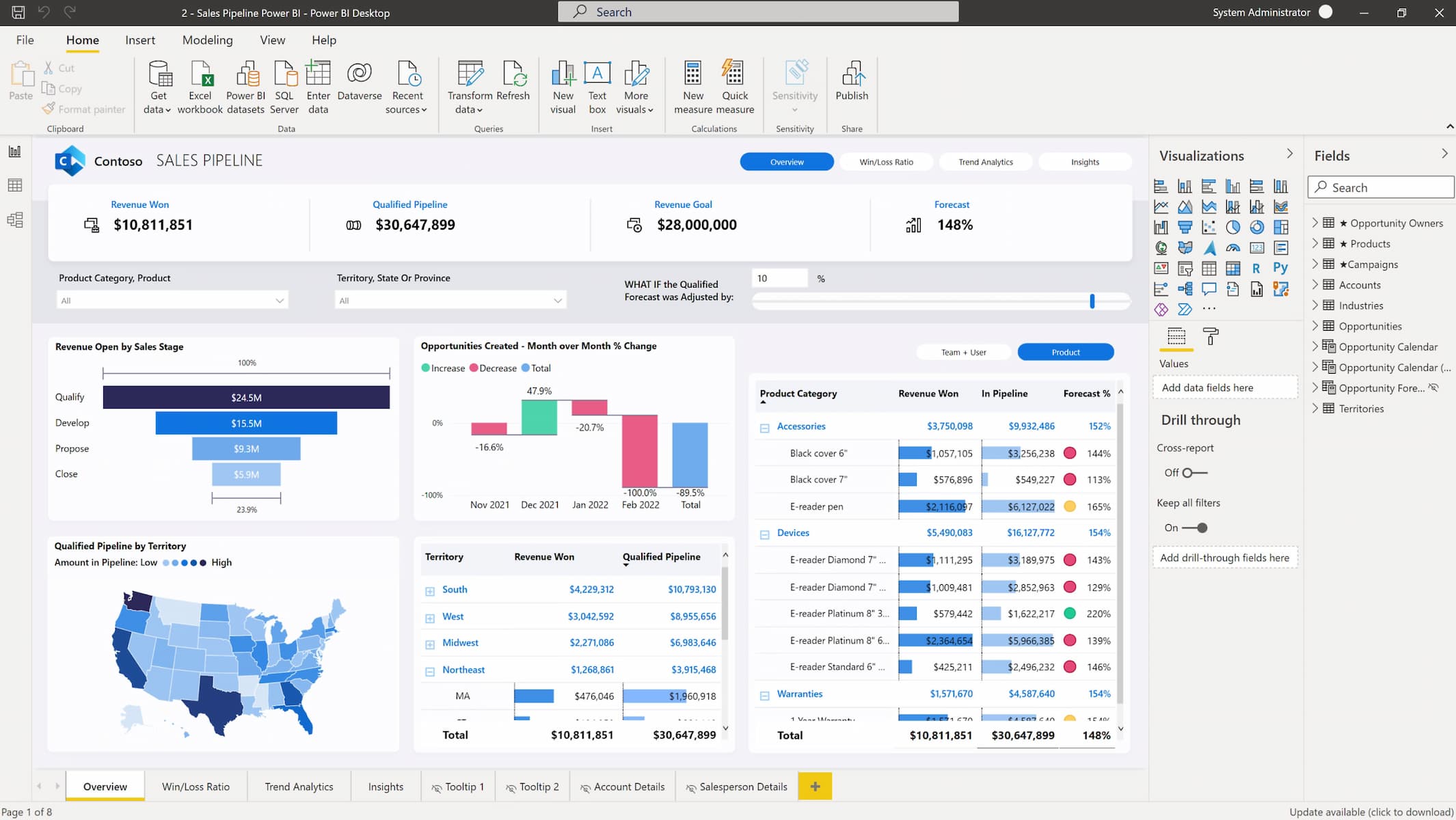


Comments
Comments not added yet!