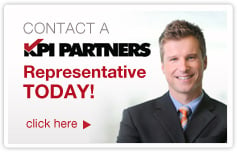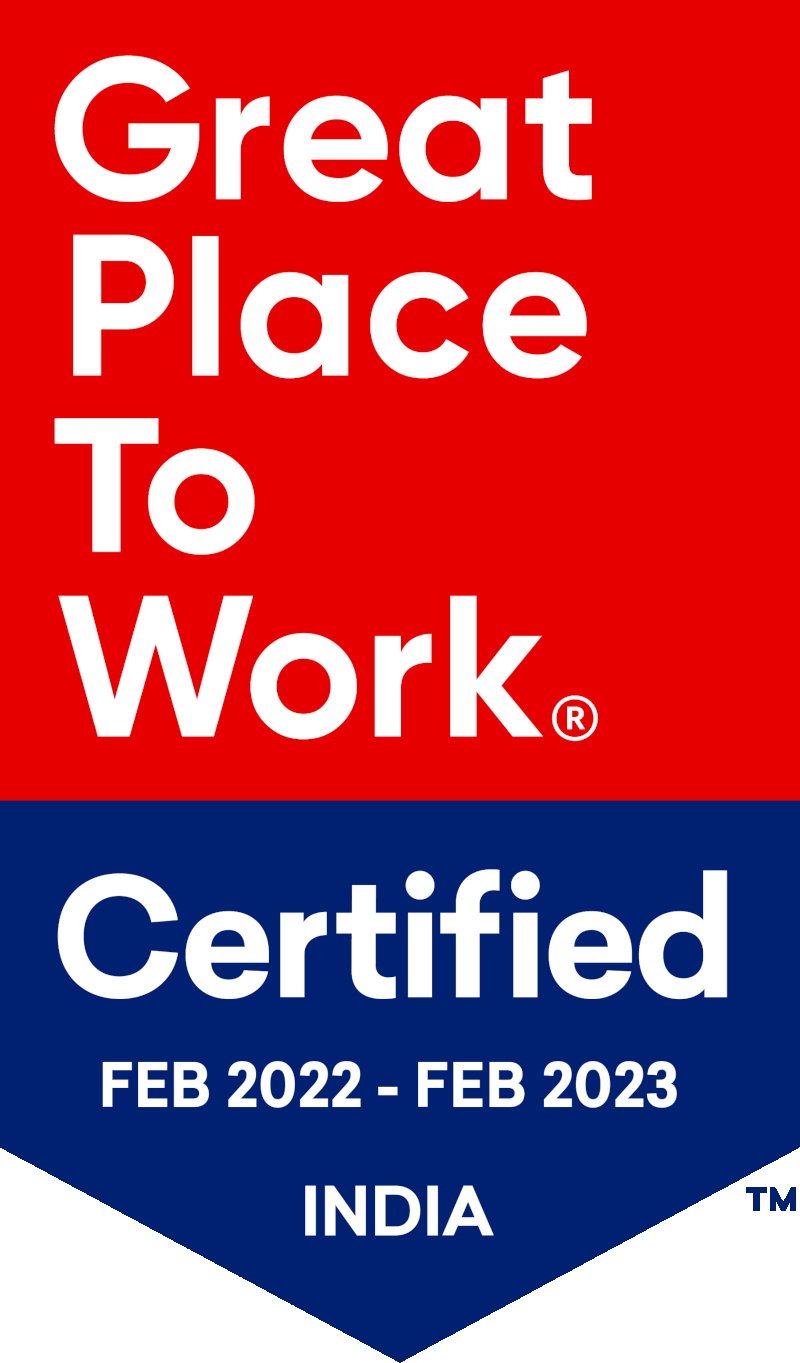by Ashwin Pujari
Oracle Business Intelligence Applications 11g : Getting familiar With Oracle's Business Intelligence Applications Configuration Manager (BIACM) & Functional Set-Up Manager (FSM)

Once the BIAPPS installation is completed, the newly introduced web-based JAVA applications, BI Configuration Manager (BIACM) and Functional Set-up Manager (FSM), are available for administrators to complete the set-up related tasks. As it is a new product, the first thing that most do is, run through the oracle documentation, discuss with experts and fellow colleagues, take part in Oracle webinars etc. After that, we still land up with a long list of new terminologies and jargon.
Below are a few questions that arise:
- What has to be configured in BIACM?
- What is FSM meant for?
- Where is DAC?
- How do I create an execution plan?
- What is an offering?
- How to monitor the load?
... and so on.
A Deep Look Into How To Use BIACM & FSM
The following are initial steps from setting up the BIAPPS execution environment through starting an out-of-the-box (OOTB) load:
- Login to FSM and configure offerings. We can login from BIACM or directly through the FSM url.
- Go to “Configure Offerings” and enable the required offerings and subject areas by marking the check box “Enable for Implementation”
- Now, create an implementation Project. Go to “Manage Implementation Projects” and click on Add button to create a new project. This takes you through simple steps where one can choose the required offerings and subject areas.
- After creating the Implementation Project, the list of set-up tasks associated with it appears. These tasks can be assigned to the users. For example, Configuring Initial Extract Date. This task would lead to a link where one can set the value of Initial Extract Date. This is an editable column. Once set, this value will now reflect in BIACM for all the load plans (Execution Plans) that would be created.
- The next task is to create a BI instance. Login to BIACM using Admin credentials → http://<hostname>:9704/biacm and go to “Define Business Intelligence Applications Instance”. Click on Add (+) button.
- In the pop-up that opens, choose the appropriate Product Line and Version of the source system. Fill in the Name, Description and Datasource number.
- Click Next. Choose Context as “GLOBAL” and provide the connection details. Let’s say, if EBS is the source then provide the physical details for connecting to EBS. These details would be used to create a data server in the Oracle Data Integrator (ODI) repository.
- In the same section, provide the File path for File data server. This is the location of files specific to BI instance (in this case – EBS) that are used for the OOTB load.
- Click Next and Save the BI Instance.
- Now, we can see two data servers created in Oracle Data Integrator (ODI) topology. One is the source data server and the other is the file data server. The configuration files can be read using the file data server connection during the OOTB load.
- Go to “Manage Business Intelligence Application” and choose the required Offering and subject areas.
- In the same screen click on “Business Intelligence Application Offerings and Associated Sources” . Enable the associated source.
- Now, save the configuration.
What's Next?
We have now reached a stage where a load plan can be created. Here, is a new concept of Domain load plan. A domain load plan will extract the configuration codes and details from the source system into the warehouse. This data gets accumulated in domain general tables of the warehouse schema. There are SDE interfaces in Oracle Data Integrator (ODI) built as part of OOTB code to achieve this. The benefit of this interface is that most of the configuration which was file based with earlier versions of BIAPPS is now automated.
This does not mean that there is no file to be configured. The group account configuration is still a manual and file based set-up. Let’s see the steps to create a load plan:
- Go to “Manage Load Plans” and click on Add button.
- Name the load plan and fill in the description. Choose “Domain only Extract and Load (SDE and SIL)” as Load plan type.
- Click Next and select the required fact groups for each offering and subject areas.
- Go to Save Button and click on “Save and Generate Load Plan”.
The above steps create a domain load plan. BIACM makes use of plug in – Load Plan Generator (LPG) to create a load plan. This is an executable object created in the ODI repository. LPG needs to know the fact groups to build a load plan. So, LPG picks the ODI scenarios of the facts and associated dimensions by making use of metadata of ODI. The FK relationships between fact and dimensions enable LPG to figure out the dimensions that are required in the load plan.
Load Plan Generator is a new tool introduced as a part of BIAPPS 11g. This calculates the dependencies between fact group, facts and dimensions automatically. It also takes care of including the ODI scenarios for initialising and finalising the load.
When Domain-only Extract and Load (SDE and SIL)” as a load plan type is selected, only the SDE and SIL ODI scenarios that feed the domain general tables are selected by the LPG. [This is not the actual OOTB load plan that extracts the transactional data from source system.]
A data load plan has to be created. The following are the steps:
- Go to “Manage Load Plans” and click on Add button.
- Name the load plan and fill in the description. Choose “Source Extract and Load (SDE, SIL and PLP)” as Load plan type.
- Click Next and select the required fact groups for each offering and subject areas.
- Go to Save Button and click on “Save and Generate Load Plan”.
After creating the load plans, the data load parameters need to be set at the load plan level from BIACM. It consists of global and local parameters. Most of them are editable string values, numbers and list of values.
For domain load plan, there is no need to set the data load parameters. The initial extract date would be affected as it is previously set in FSM.
For data load plan, one should make sure that the correct values are updated. Below is the order of execution:
- Execute the domain load plan.
- Complete the domain member mapping ( this is a one-time activity that has to be taken care for the first time)
- Execute the data load plan.
Domain Member Mapping
In simple words, the configuration codes of the source domain need to be mapped to appropriate warehouse codes in the target domain. The members of each domain are available for mapping after the domain load. This is an intermediate task which has to be completed for the first time after the load plan is created. For any domain member that does not exist in the target domain, it can be added from BIACM. The domain member mapping has to be functionally accurate. The user interface of BIACM lets users to validate the domain member mapping under the DOMAINS ADMINISTRATION section.
Monitoring the OOTB load:
- The status of the load plan can be monitored from ODI console. Link to ODI console: http://<hostname>:15001/odiconsole
- ODI studio – Operator can also be used for monitoring.
How To Reset The Warehouse?
- Go to “Manage Load Plans”. Click on Actions → Execute Reset Data Warehouse Scenario.
- Choose Context, Logical agent and work repository as BIAPPS_WORKREP. Click OK.
- The execution status of reset warehouse can be checked in ODI studio or ODI Console.
The Reset Warehouse task will invoke the table maintenance procedure in the ODI repository. The status cannot be checked from BIACM.
Restarting the load plan:
- The load plan can only be restarted from ODI console or ODI studio.
- BIACM does not provide an option to restart a load plan.
- Only failed ODI scenarios will be restarted and once these succeed, the load plan will continue with the remaining tasks.
|
Ashwin Pujari is a Senior Consultant at KPI Partners. Ashwin is a business intelligence and Oracle Data Integrator (ODI) expert who has specialized in complex utilization of the data integration platform. Check out Ashwin's blog at KPIPartners.com. |